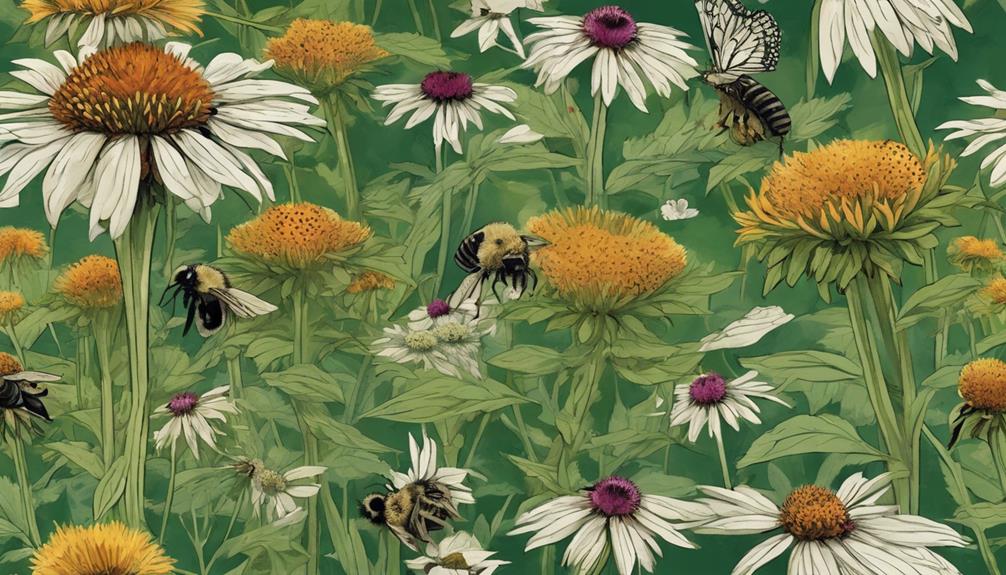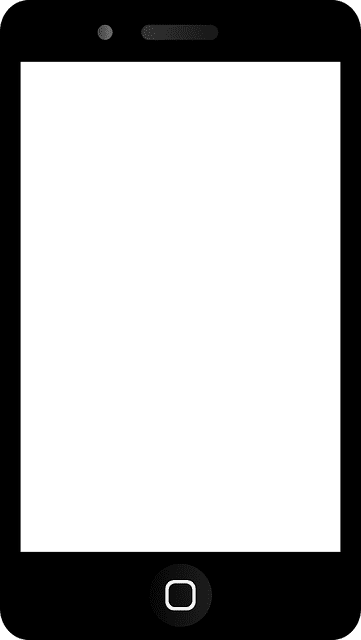
App Privacy Report | Learn What Your iPhone Apps are Really Doing – iDrop News
In the last few months, Apple’s taken its users’ privacy more seriously than ever. For example, with iOS 14, the company introduced App Tracking Transparency, which allows users to decide whether they want an app to track their activity or not.
Sure, not every app was happy that they couldn’t track you as easily anymore, but users now have more control over their data and information.
And now, with iOS 15.2 and iPadOS 15.2, Apple decided to give users a little more control with the introduction of the App Privacy Report.
This feature will help you see what your apps are doing without you even knowing about it. You can track information like your data and network activity. The best part is that it’s pretty easy to set up.
What’s App Privacy Report?
The new App Privacy Report expands on Apple’s other privacy features, like App Tracking Transparency and Privacy Nutrition Labels.
This feature helps you see details about how often any app accesses your data. You can find out if an app uses your location, camera, or microphone. You can also track the network activity of each app. That way, you can see which web domains each app contacts more frequently and how often the apps— or you — visit any website.
After you see all the information from the privacy report, you can go ahead and deny or grant access to any app. For instance, if you see a third-party calculator app you just downloaded is constantly using your location, you could deny it access. Although, you should consider deleting it instead.
How to Use App Privacy Report
Fortunately, there aren’t a lot of requirements to start using this new feature. All you need to do is upgrade your iPhone or iPad to iOS 15.2 or iPadOS 15.2, respectively.
Afterward, you’ll find the App Privacy Report in Settings. By default, this feature should be on, but if you want to check it out for yourself, here’s what you need to do:
- Open the Settings app.
- Scroll down and tap on Privacy.
- Scroll down again and select App Privacy Report.
- If it’s off, tap on Turn On App Privacy Report.
If you want to again, all you need to do is repeat the same steps and tap on Turn Off App Privacy Report</…….